I had a plan. I wanted to get the original EyeSkills Community edition back up and running for Christmas. I wanted to integrate the changes I’d been making over the last months. Working on the software really isn’t a priority at the moment (getting the eye tracking hardware ready is more important, without which we’re “flying blind”) but nevertheless…
Obstacles
Nothing has been working out the way I planned. It’s been a litany of blockers. The people we’ve been working with to get our custom eye tracking hardware have delayed the project for a couple of months… just as my Macbook died forcing me to get a new machine a few weeks ago. When my Macbook died, I decided that it was time for a breath of fresh air so I did something I have repeatedly been burnt doing before, and got a regular laptop to run Linux. As it happens, after less pain and suffering than I expected, everything’s working better than I expected with a stock Ubuntu (for Unity compatibility). Then it was time to install Unity.
Well, let the pain commence. I’ll keep up dating this as I go for others in the same boat.
Installing Unity 2019.2.17f1 on Ubuntu 19.10
Immediately, we have blank compilation errors in Unity. Looking in the Editor.log hidden away in ~/.config/unity3d/” there’s a whiff of a clue that this is caused by :
-----CompilerOutput:-stdout--exitcode: 134--compilationhadfailure: True--outfile: Temp/UnityEngine.TestRunner.dll<br> -----CompilerOutput:-stderr----------<br> No usable version of the libssl was found
…which implies I either have to downgrade ssl from 1.1.1 to 1.0.0 or find some way to get two simultaneous installations happily co-existing (and Unity knowing which to use). This could take time.
UPDATE: Seems to be working out ok to install a version of libssl1.0.0 – it exists, but doesn’t seem to be used by the system by default ‘m guessing the first set of blank compiler errors are:
wget http://archive.ubuntu.com/ubuntu/pool/main/o/openssl1.0/libssl1.0.0_1.0.2n-1ubuntu6_amd64.deb<br> sudo dpkg -i libssl1.0.0_1.0.2n-1ubuntu6_amd64.deb
After that the next issues awaits: “Unspecified error during import of AudioClip”… I’ve tried
sudo apt install lib32stdc++6 -y
but that’s only going to be the beginning of the battle…
UPDATE : After a restart, that problem went away. I suspect installing lib32stdc++6 did the job, but Unity just needed to the restart to recognise that it existed.
Now I have straightforward “missing namespace” issues – which probably require me to specify some csharp assemblies. We’ll see…
Well, I shall try to keep plodding on while I focus on how to make sure that when this project really gets going again, it’ll really be setup to generate the cycle of rapid feedback and evidence that will speed the creation of approaches that really work.
If you are also in the world of pain that is Unity + Ubuntu 19.10+, I’d love it if you got in touch 🙂
Merry Christmas!
FOLLOW UP:
So, the next step is probably to get Visual Studio Code (VSC) working. Why not Atom/Sublime/OtherFlavourOfTheMonthEditor? Getting anything working reliably in Unity is hard enough without wondering far from the tree. The ability to debug running apps on the phone has been exceptionally useful when I was working on OSX with VSC so let’s try to set it up here.
The most hopeful looking instructions I’ve found so far are here : https://stackoverflow.com/questions/52807397/how-do-i-use-visual-studio-code-to-develop-unity3d-projects-in-ubuntu and here https://medium.com/@sami1592/set-up-visual-studio-code-for-unity-in-linux-69b7f4352e0b
These instructions are a bit out of date so here’s an overview of the steps I took :
- Install Visual Studio Code
- Install .NET (https://docs.microsoft.com/en-us/dotnet/core/install/linux-package-manager-ubuntu-1904)
- Add
to your .bashrcDOTNET_CLI_TELEMETRY_OPTOUT=true
- Add
- Install mono
-
sudo apt install mono-complete
-
sudo apt install mono-dbg
-
In VCE view the installed extensions (Ctrl+Shift+X) and add the C# and Debugger for Unity. It might be interesting to take a look at “Unity Game Dev Bundle” as well. You will want to have VCE also create a launch.json from the debug pane, so that you can then start the debugger for unity (use the green arrow).
Close VCE and in Unity set the default editor in the preferences to be /snap/bin/code
All of this works nicely for a fresh, small project, but it appears that it doesn’t work for the EyeSkills community edition because something is broken in VCE regarding multi-projects (i.e. we have some Unity Tests inside ours). Another hour spent getting a step closer to a working setup.
I think the next step is to install a sample project like this https://learn.unity.com/project/tower-defense-template?signup=true and check I can get the whole thing running, before I start to retrofit everything from EyeSkills into a fresh project…. and that seems to work well. So far so good. Does deployment to the phone work?
No. ”
Running ”
We can get it with
This is where I start to feel really queezy. ”
It turns out there is a little command called
After removing and purging the apt package for the android-sdk by way of napalm I discovered that there are two sub-boxes in the Unity Hub’s module installer:
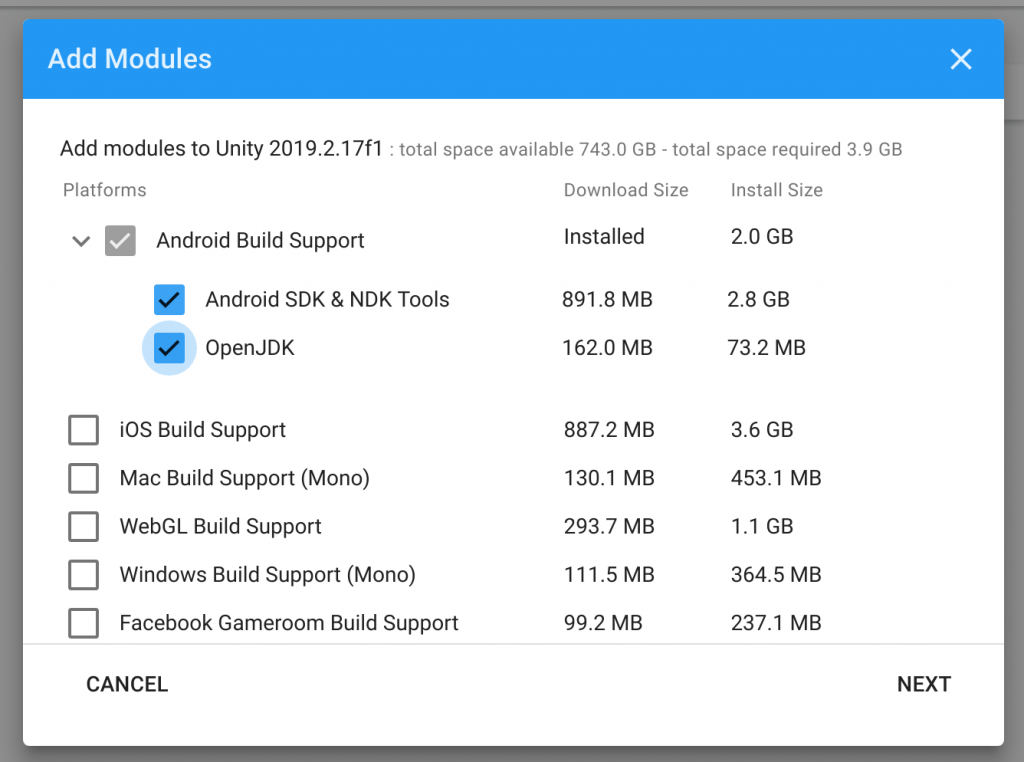
Seriously, how is anybody supposed to know?!? The Android Build Support box was ticked already. You’d think that would mean it would install all child options, otherwise it might show a “-” rather than a tick. I could cry sometimes. Before Unity has even managed to download the SDK/NDK/JDK I can already see problems ahead : https://issuetracker.unity3d.com/issues/ubuntu-unable-to-use-andriod-ndk-and-sdk-tool-installed-via-hub
Yep. What a surprise. Everything is now installed correctly according to Unity:
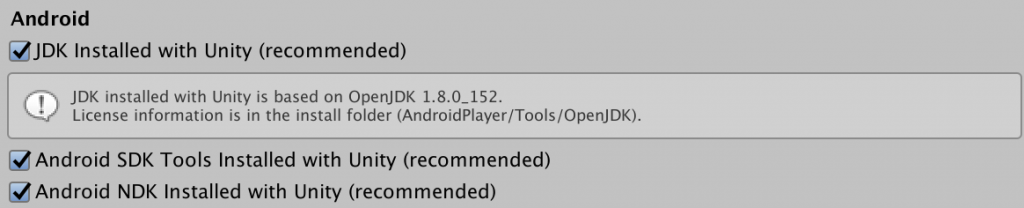
…unfortunately, trying to build their tutorial project results in :
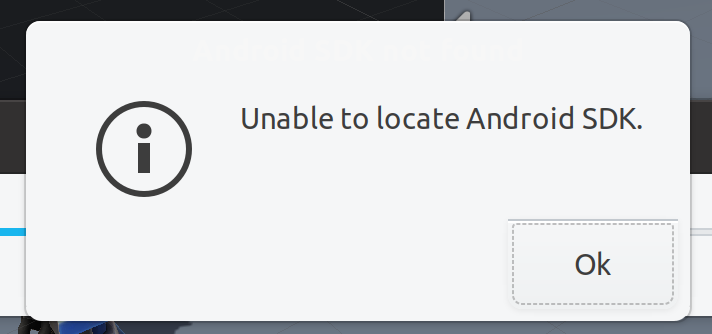

Why is it always like this with Unity?! I literally needed the last six months to let the frustration of using Unity for this project over the course of 2018 wash out of my bones, and now it’s back again. It’s like trauma. It’s giving me PTSD and a desire to throttle somebody. Calm. Breath. Just another another another obstacle to climb over.
I have tried :
That may or may not have changed something, but nothing that I notice.
In ~/.config/unity3d/Editor.log I can see a bit more detail:
Android PostProcess task “Detect Java Development Kit (JDK)” took 64.3625 ms
UnityException: Android SDK not found
Unable to locate Android SDK.
At least we know it’s finding the JDK. So, why not the SDK? As I currently understand it, Unity has installed everything in a self-contained manner. The SDK is in ~/Applications/UnityEditors/2019.2.17f1/Editor/Data/PlaybackEngines/AndroidPlayer/SDK. I don’t think that’s bad, and would approve – if it worked.
The aforementioned issue on the Unity lists points out that the “tools” directory is missing from …Editor/Data/PlaybackEngines/AndroidPlayer/SDK, and indeed it is. Let’s try once more to unzip a copy of the sdk tools and plonk them in there. Wow! It looks like the SDK is discovered by Unity, now it’s just complaining about an inadequate API level for VR (needs to be a minimum of 19 – check in Player Settings in the Unity IDE).
It’s a big compilation job… and my new shiny XPS 7150 is struggling. The CPU is stepping down continually as it gets hot enough to boil an egg… that’ll be another area for improvement, voltage limiting the CPU.
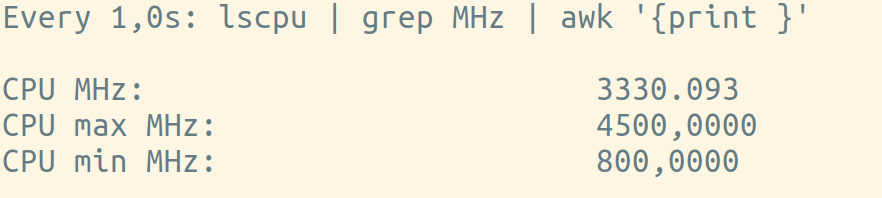
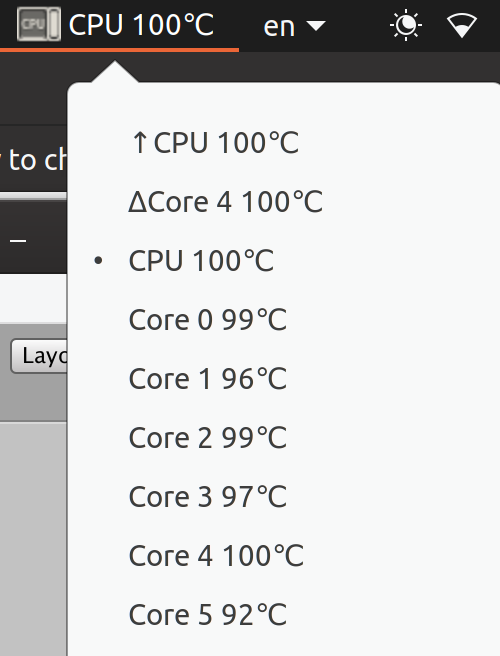
Every 1,0s: lscpu | grep MHz | awk ‘{print }’ ben-XPS-15-7590: Sat Dec 28 20:24:19 2019
CPU MHz: 3252.126
CPU max MHz: 4500,0000
CPU min MHz: 800,0000
IT BUILT! Now lets’s try “Build and Run”! Oh, I’m looking forward to this so much. It’ll finally work and deploy straight to my phone! 😀

By this point, are you surprised? I’m regarding this as an inevitability. It looks, at first glance, like Unity has suddenly decided that I’m running windows, rather than Linux.
Every. Single. Step. Forward. Must. Be. Paid. For. In. Pain.
For starters, everything in the Unity installed SDK/platform-tools directory has permissions that prevent execution. Really?!? Let’s try “chmod +x *”. That seems to get us another step further forward. I then needed to setup developer mode on my new phone, whereupon I got… dadada….
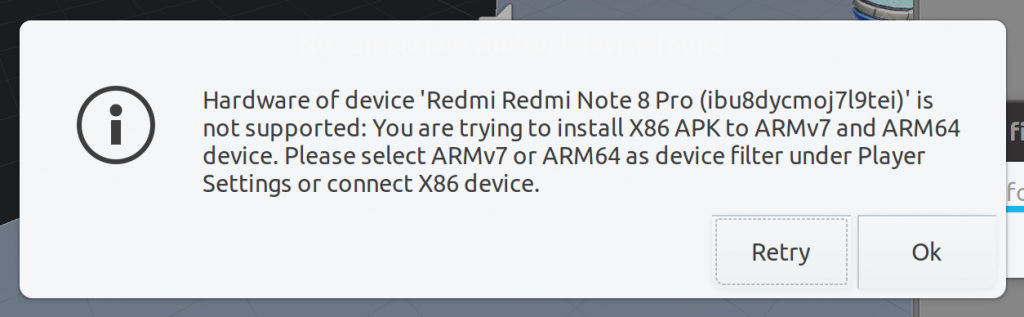
Doh!
Will this ever end? Let’s hope this is going to be simple and do what it suggests. I guess it means this?!?
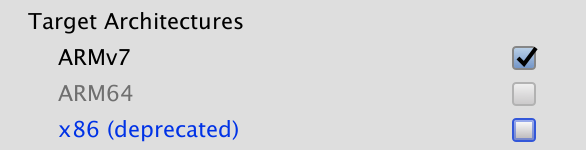
FINALLY!!! The .apk is deploying to my phone, and is playable.
Now that is working it’ll be time to check that the setup can handle a basic VR game from https://blogs.unity3d.com/2015/12/09/get-started-with-vr-sample-pack-learning-articles/
If THAT works (which at this point really shouldn’t be impossible) it’ll be the right move to take a bit more care to setup a Continuous Integration process and streamline a few things to help development, before pushing on with “retro-fitting” eyeskills. I think I’ll carry on the next steps in another post on another day.
